Bulk-Edit Question Settings
More often than not, you will run into situations where you would need to adjust the same settings at once for several questions spread out across multiple pages in your surveys and it would take time to do them one by one. The Bulk-Edit Question page was designed with this in mind saving you hours and hours of survey programming along the way. Here you can select the options you want to change and the questions you want to apply it to and then apply your changes with a click of a button.
Settings you did not change will not be updated in the target questions and their values will be kept.
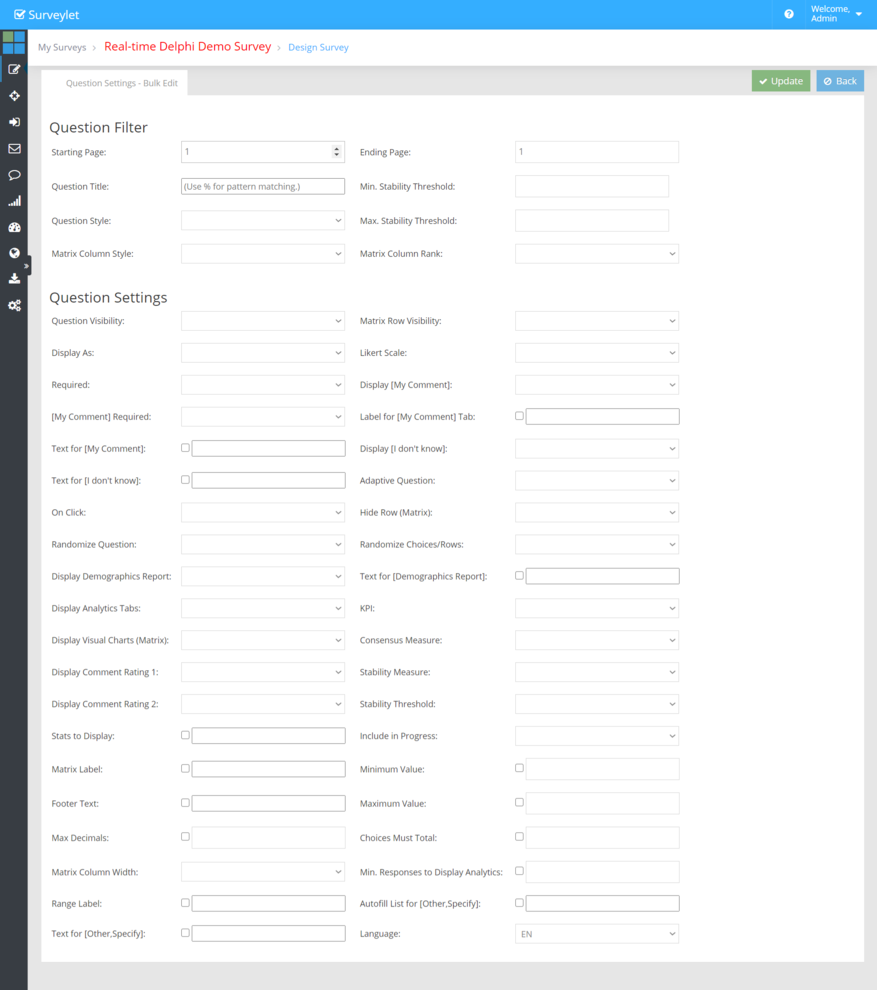
Question Filter
This block filters the list of questions to which your changes will be applied to. To apply the question setting changes you make under the Question Settings block, you use the Question Filter block to filter the questions or Matrix columns/row we want to apply our changes to.
1. Starting Page:
This indicates the page where your filtering of questions will start. If no value is provided, the first page will be used as starting page. Questions on pages before the Starting Page will not be affected by your settings changes.
2. Ending Page:
This indicates the page where your filtering of questions will end. If no value is provided, the last page will be used as starting page. Questions on pages after the Ending Page will not be affected by your settings changes. If no values are specified for both Starting Page and Ending Page settings, then all questions on all pages will be affected.
3. Question Title:
If you want your changes to be applied to only certain questions whose title contains a specific text, use the Question Title textbox to enter your search criteria. You may use the Percent Character ("%"), also known as the Wldcard Character which matches any string of zero or more characters. This wildcard character can be used as either a prefix or a suffix.
4. Min. Stability Threshold:
To apply the new settings to questions whose Group Stability in current survey round is equal or greater than a certain value.
5. Max. Stability Threshold:
To apply the new settings to questions whose Group Stability in current survey round is less or equal than a certain value.
6. Question Style:
To filter the questions by their question type so new questions are only applied to them, select the specific question style here from this dropdown. Question settings for no other question types other than the one selected here will be updated.
7. Matrix Column Style:
This option only applies to Matrix columns. Since each matrix have one ore more columns and each column can have its own unique question type, you may want to only update a specific column with your new settings. Here you can do that.
8. Matrix Column Rank:
Only matrix columns on a specific rank will be updated with the new settings.
Question Settings
Under this section are listed all possible question and matrix row and column settings. Matrix-specific settings will only be applied to matrix questions; question specific settings that matrix questions also contain will be applied to both non-Matrix and matrix questions. You can have multiple changes applied at the same time.
Changing Text Fields and Labels
There are settings that update text data such as labels, text. For these settings it is necessary to flag that a change needs to be applied even if the textbox is empty, otherwise we won't be able to apply blank text to them. For this, a checkbox prefix is introduced before the textbox which needs to be checked if we want the changes to be applied. For instance the "Text for [My Comment]" as shown below:
The Language option at the bottom right corner of the table is used when you have a multi-lingual survey (a survey that is designed and run in multiple languages). You will need to set which of the languages you want to apply your text changes to.
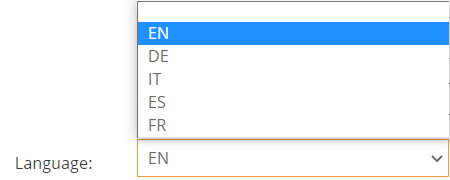
Read more about the different Question Settings options on the Question Settings help page.