The first step toward building your survey starts with adding a new blank survey from the Create Survey menu. Blank surveys are surveys you build from scratch.
Next, you are taken to the new survey page where you are prompted to enter information about your survey
Survey Type
Delphi. This setting is read-only and cannot be changed
.
Description
Collaborative Survey. This setting is read-only and cannot be changed.
Survey Title
The title of the survey. It is a required field. Click on the red "Required" text and enter the title. Survey titles do not need to be unique in Surveylet, so more than one survey can have the same title. Make sure you click on the blue pipe icon when you are done entering the title otherwise the survey title won't be recorded.
Survey Details
When you add a new survey, there are 3 tabs showing for your table grid: the Survey Details tab, the Consensus tab and the Statistics tab. The Survey Details tab contains settings for your survey. Most will appear first with default values, only the Survey Title setting will need to be entered as it is a required field.
Survey Participants
In Surveylet, each survey is assigned to a
Group. A Group is a collection of one or more
Users which you can manage from the Groups page. A Group can be assigned to multiple surveys. The Group that is assigned to the survey is called the "Survey Participants" group. You can change the group to another group at any time, but note that users who are not member of the new group will lose their responses which cannot be recovered.
Admins
The name of the group whose members will have the right to administer this survey. Only admin groups can be assigned to the survey. See
Groups for more information.
Privacy Level
Privacy is a very important part of Delphi surveys. The level of privacy determines if panelists identity will be revealed to each other or to the survey administrator only, or kept secret to everyone. Once the privacy level is set and the survey has received at least one response, the privacy level cannot be changed any more, unless you delete all data collected in your survey and then reset the privacy level. There are 3 levels of privacy as shown below:
The Low privacy level means that there is no privacy enabled and survey panelists can identify each other and connect answers to other panelists. Survey administrators can also identify panelists and their answers, and see their name, email address, username, language used, date and time of response and other metadata information
The Medium privacy level (which is the default) means that only survey administrators will be able to identify panelists and their responses, but survey panelists cannot identify each other.
The High privacy level means that nor the survey administrators nor the survey participants can identify anyone in the survey, everyone's identity will be kept secret and cannot be revealed on any pages.
Consensus method
The Consensus method is the actual Delphi method you want to apply and use in your survey. It can be either Real-time Consensus for Real-time Delphi surveys; or Multi-round Consensus for Multi-round Delphi surveys. You can change this option at any time even while the survey is running without any adverse affect (i.e. without losing data); it will only affect which data set your panelists will see which in Real-time Delphi all answers collected and analyzed up to that point in current survey round; or in Multi-round Delphi the answers analyzed at the end of the last survey round.
Pulse Survey
If you want to send out only a single page in your large survey, this option can come handy. When you send out the survey invitation email from the Email Survey page to your panelists, they receive the survey invitation link in an email which will take them to the survey but instead of letting them step through all pages of the survey, it will pick only a single page. You can set the order of the pages that are presented to your user each time you send out a new survey invitation email: Continuous Page Order which will start from page 1 and continues to last page; or Randomized Page Order which will pick a page randomly. For more information, see
Email Survey help page.
Survey Design Languages
This is the list of languages you want to design the survey in. The default is your organization's default language the is configured from the Account page using the Default Language option. If you are planning to design multilingual surveys, you have the option to use Google Translate to automatically translate your questions and participants' answers; or you can define the translations yourself. For more information see the
Language help page. You can add a language at any time. When you delete an existing language, the language translation for all questions will also be removed and cannot be restored later by re-adding the language. The Survey Design Languages listed here do not need to be added to Google Translate Languages list, meaning that you can design a language in English only and display it in Italian and Chinese. In the Survey designer, the languages listed in the "Survey Design Languages" will be available for selection from the language dropdown as shown below:
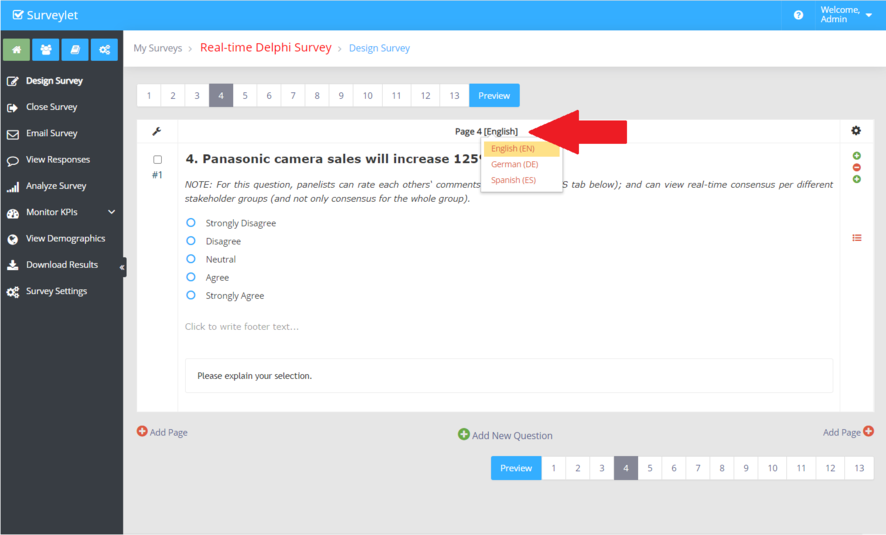
Google Translate Languages
List the languages that will be displayed to your panelists on top of the survey pages if their Google translate option is switched on.
When you are done, click on the

icon to create your survey.
You are then taken to the My Delphi Survey page where your survey will appear with its Status set to Closed:
Click on title of the survey under the Survey title column. This will take you to the Survey Settings page and review and adjust addition settings that were not visible when you were adding the new survey.