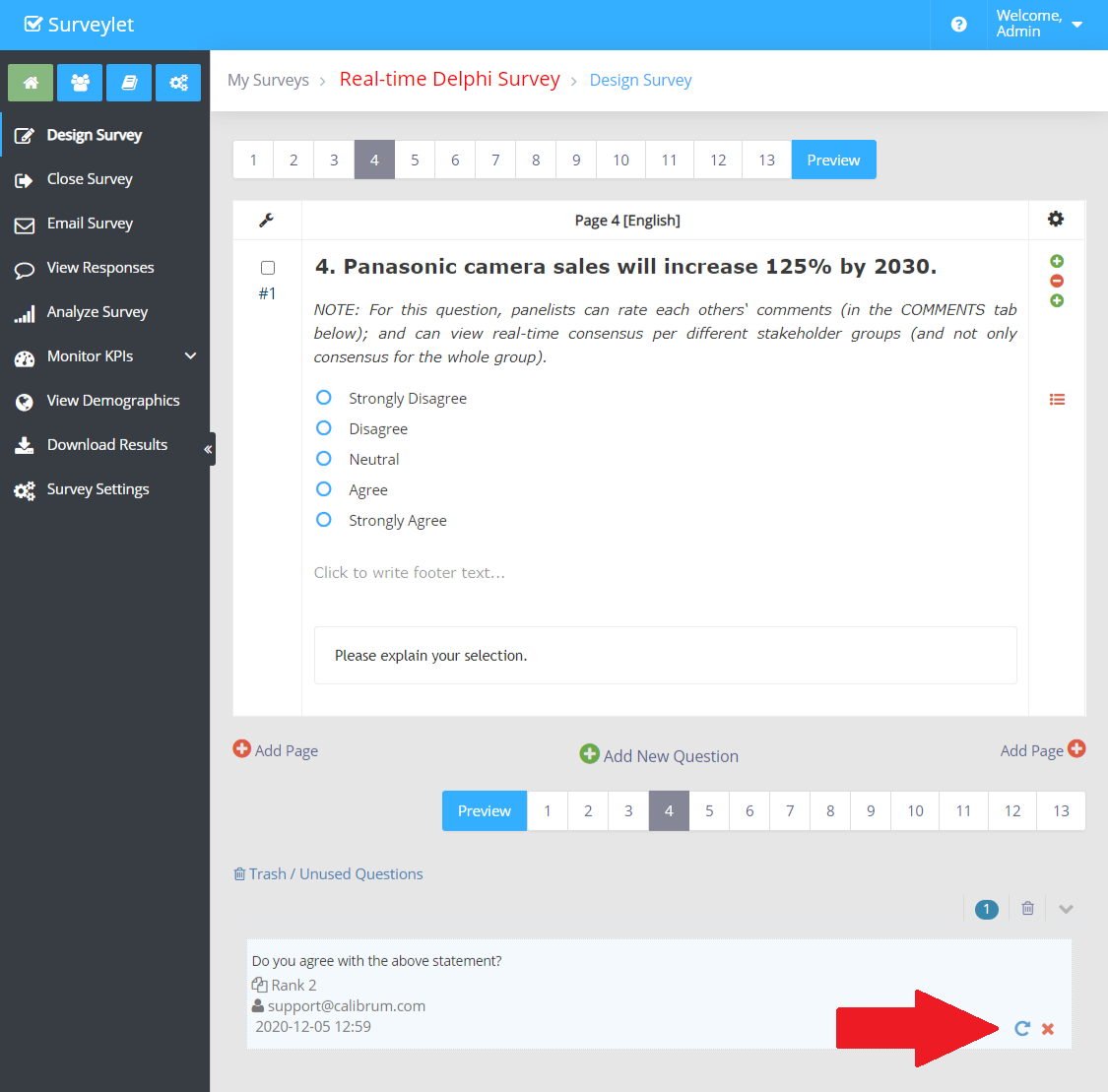Edit Multiple Questions
Occasionally you may want to run some operations on more than one questions at the same time, such as moving them up or deleting them. By clicking on the wrench icon, you will see a dropdown menu list with several options.
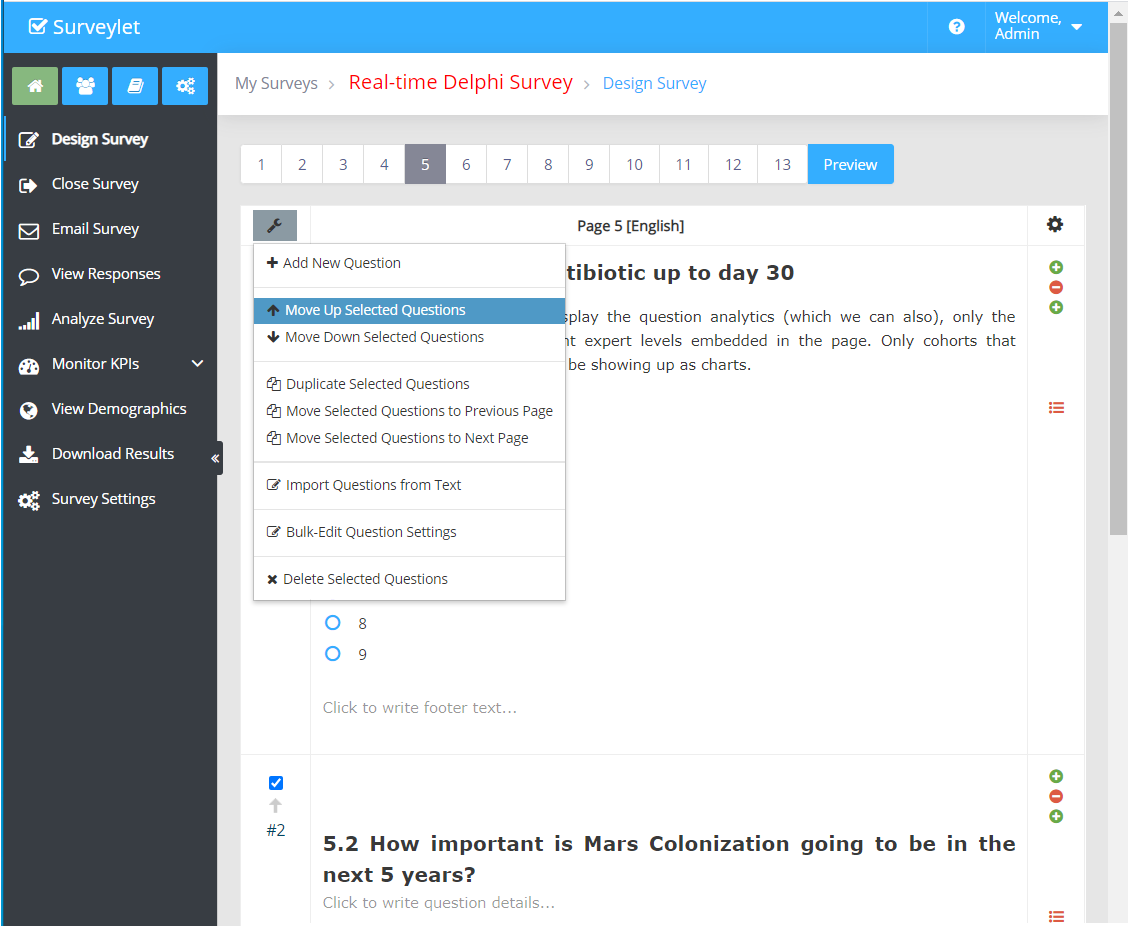
The selected menu item will be run against all selected questions. To select a question, click on checkbox in the first table column left to the question title.
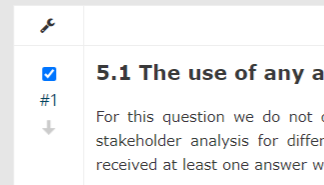
Available Menu Options
1. Add New Question
This option adds a new question on top of the page as rank #1. It adds an empty radio button question with 3 empty choices, by default which you can change later.
2. Move Up Selected Questions
Moves up, i.e. decreases the position ranking of all selected questions on page.
3. Move Down Selected Questions
Moves down, i.e. increases the position ranking of all selected questions on page.
4. Duplicate Selected Questions
Copy/pastes selected questions. It does not copy over any conditional logic (e.g. page hiding logic).
5. Move Selected Questions To Previous Page
It moves selected questions to previous page at the bottom of the page.
6. Move Selected Questions To Next Page
It moves selected questions to next page at the bottom of the page.
7. Import Questions from Text
To quick import a set of survey questions on one or multiple pages, use this option. read more
8. Bulk-Edit Question Settings
To change the settings for several questions once at the same time
.
read more9. Delete Questions
Deletes selected questions. This is a soft-delete operation, meaning that your deleted questions will be placed in the page's trash folder and can be recovered at any time. Soft-deleting a question does not yet remove any user responses associated with that question, it only hides the question from your survey and survey analysis pages.
You can hard-delete or recover a question from the trash as shown below by the red arrow. The trashbin is visible under the question list at the bottom of the page in the survey designer. If you do not have any soft-deleted questions, the trashbin is not visible.
Trash is automatically cleared when the survey is launched, or each time its status is set to Open, so your questions you soft-deleted will be gone and their responses they received will be wiped out. To recover lost questions or response, contact our sales team and purchase our "Data Recovery" service.