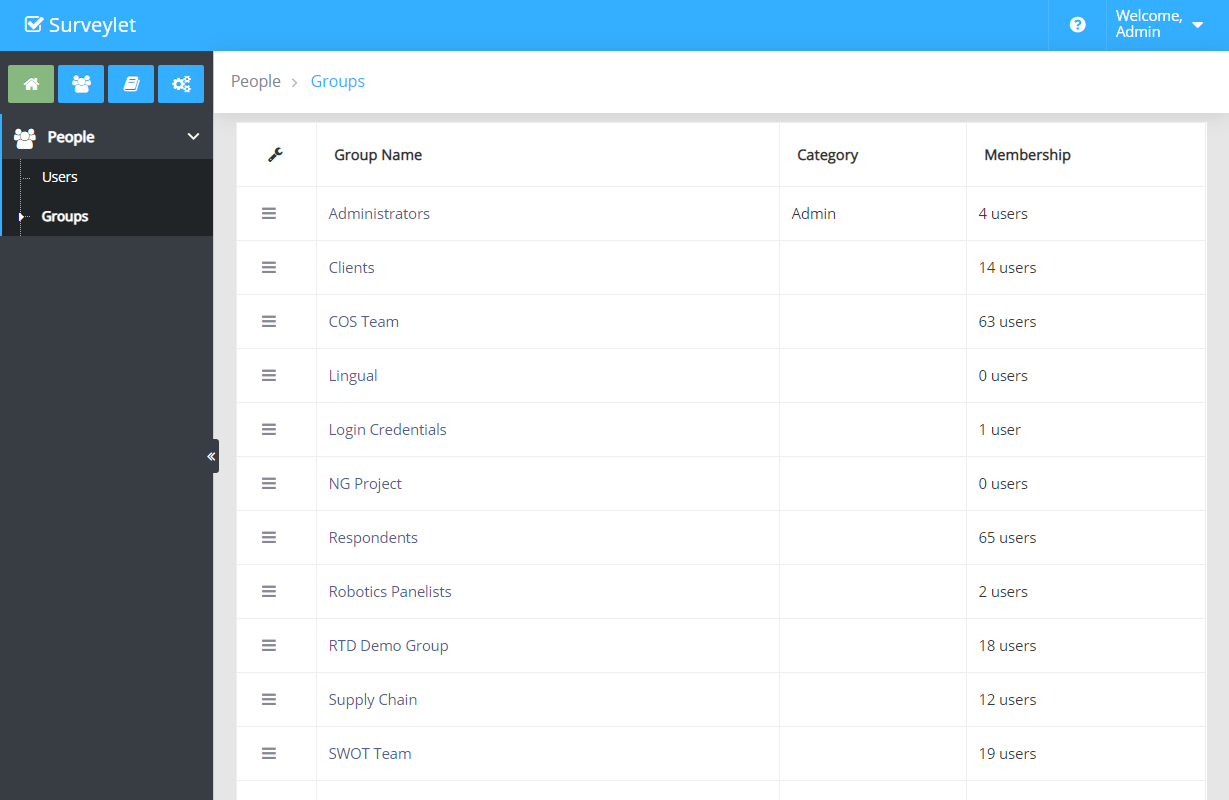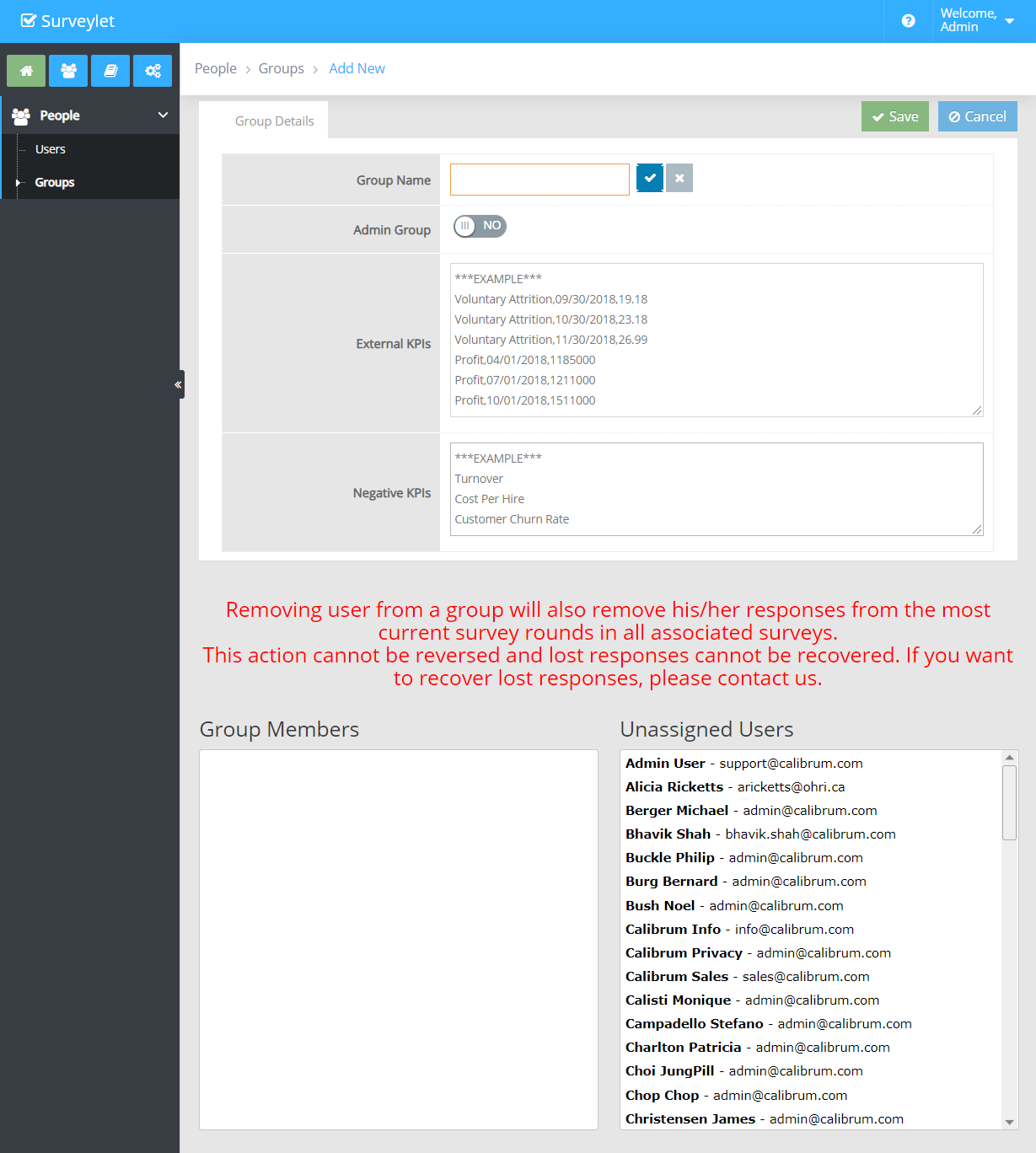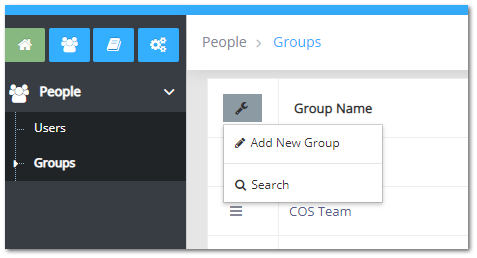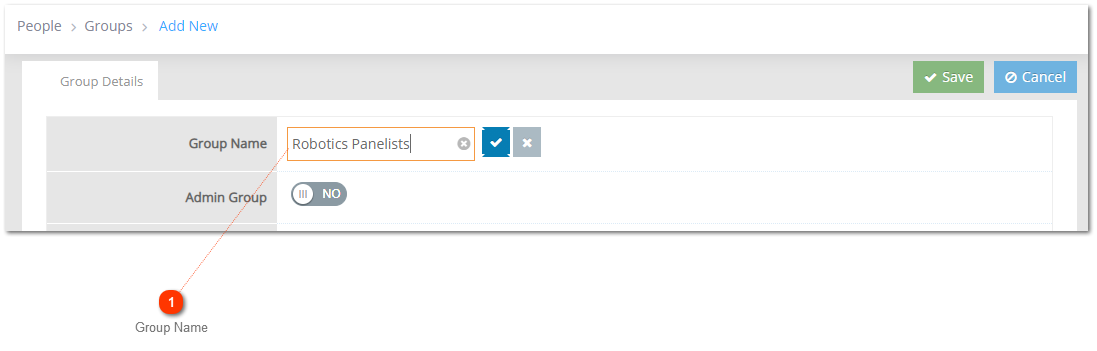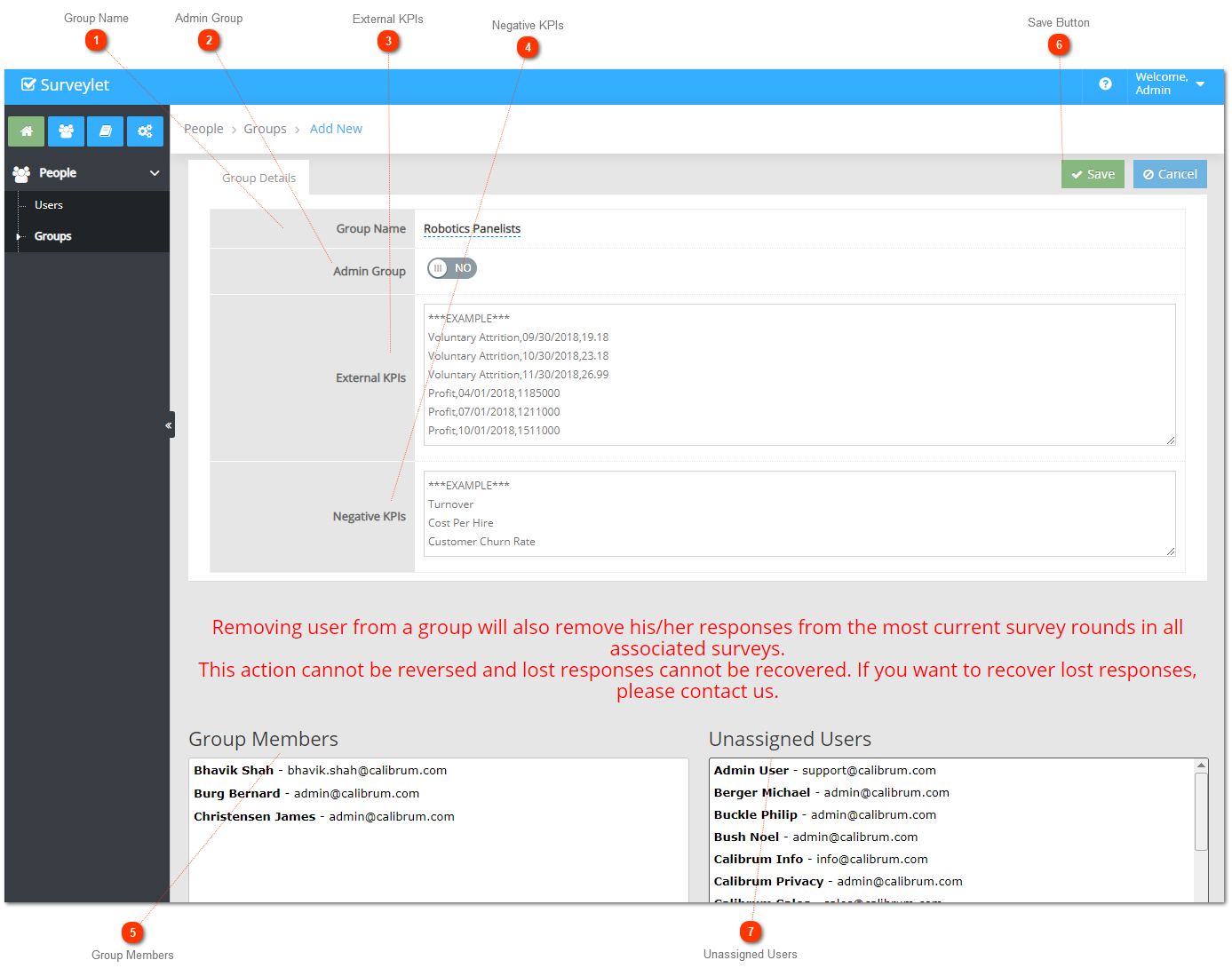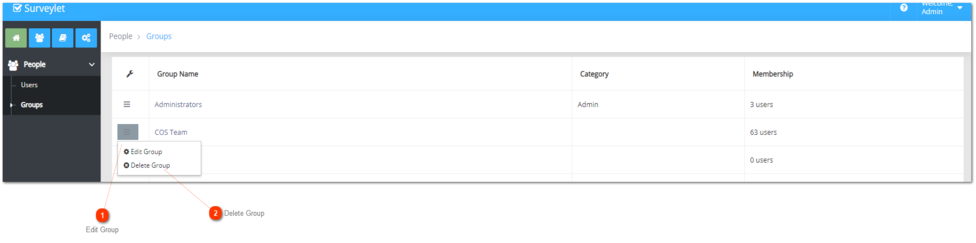Groups are used to group together a list of Surveylet users and are assigned to Surveys as survey participants or survey administrators. You send emails to groups also. The same group can be assigned to multiple surveys so once you are a member of a group, you will have access to all other surveys as well.
Removing user from a group will also remove his/her responses from the most current survey rounds in all associated surveys. This action cannot be reversed and lost responses cannot be recovered. If you want to recover lost responses, please contact us.
Group Name
Name of the group.
Category
Type of group:
Admin: administrative groups. Its members will be able to carry out survey and account management tasks (unless they are also added to the "Guest Analysts - Full Access" or "Guest Analysts - Limited Access" groups, which will prevent them from being able to administer surveys or the account). For more info, visit
Survey Evaluators page.
System: system groups, cannot be modified. You may add/remove members to them if you have the admin credentials.
Standard: these groups have no special rights, the Category will be displayed as blank for them.
Membership
Number of users in group.
Create or Add New Group
Click on the wrench icon in the upper right corner:
Fill out the details and click Save.
 Group NameGive a name to the new group, then click check mark.
|
Group Details Page
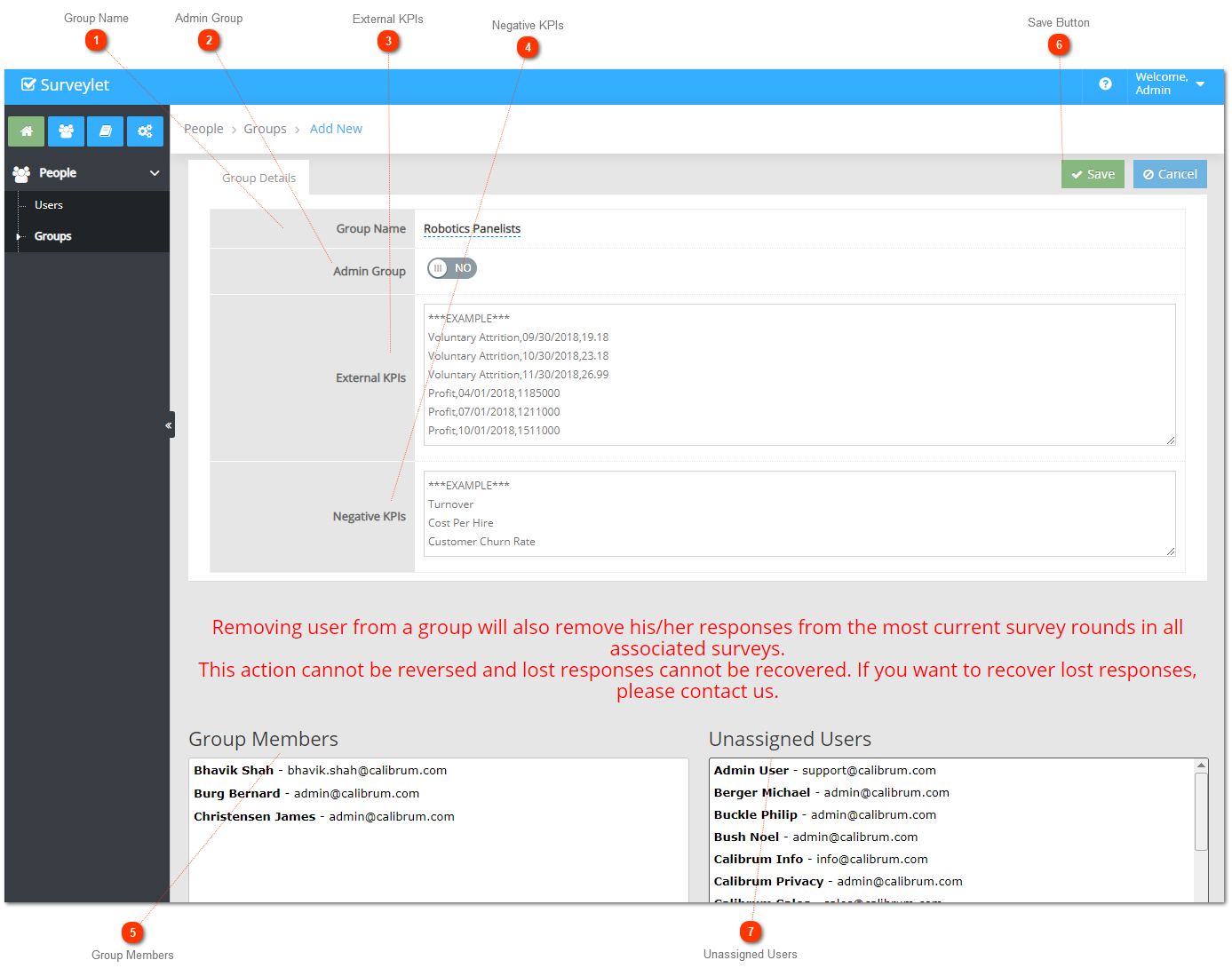
 Group NameName of group. Make sure you click on the blue pipe button to save the title, otherwise if you try to proceed you loose the new name.
|
|
 Admin GroupIf set to Yes, then member of this group will have administrative rights to your account. Otherwise it will be a group for panelists.
|
|
 External KPIsYou may import a list of external KPI measures to be used on the Advanced Analytics pages (requires licensing). For more information, visit External Metrics. |
|
 Negative KPIsList of negative KPIs. One KPI on each line.
|
|
 Group MembersList of users assigned to the group. You add members to the group by just clicking on a name in the Unassigned Users box next to Group Members box. To remove members, you click on their name again and they will be placed back to the Unassigned Users box.
|
|
 Save ButtonDo not forget to click on the Save Button! Otherwise, if you navigate from the very page your work will be lost.
|
|
 Unassigned UsersOnce you added new users to your account in Users page, you can find those in the Unassigned Users box and assign them with a click on the name. Then they become new group members in the Group Members box.
|
|
|
Edit Group
 Edit GroupYou can enter Group Details page by clicking Hamburger Button then Edit Group, or just click on the hyperlinked name of the group. The same procedures can be done just like you have learned when you assigned users to new groups. In existing groups you can add or remove members by clicking on their names.
|
 Delete GroupYou can delete a group by clicking on Hamburger Button then Delete Group. Deleting a group will not delete its members; it will only disassociate users from that group. Make sure you unassigned this group from all surveys before you delete the group.
|