Image
To display images, fotos on the webpage to your panelists. You can either add a link to the image, upload it to Surveylet.
Add Link to Image
1. From the survey designer, you need to double-click the question details area to bring up the WYSIWYG HTML editor air toolbar. Highlighting existing text in the question details block will also bring up the air toolbar.
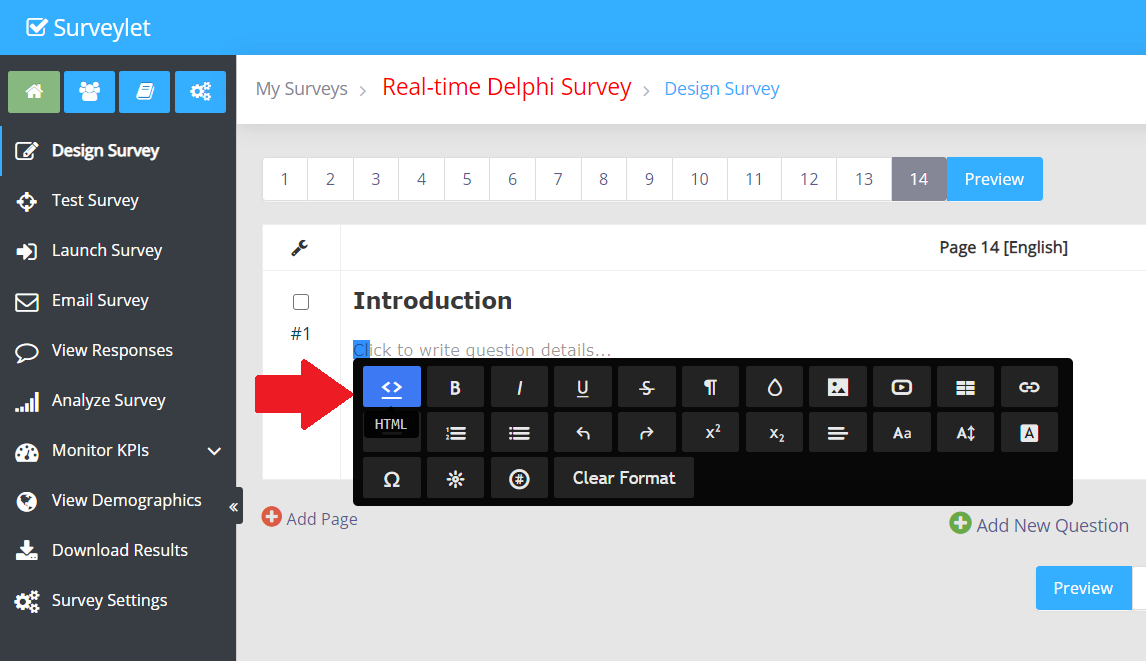
Enter the HTML source code with a link to the image. When you are done, click on the <> icon to close the toolbar. Until you close the toolbar, your changes are not going to take effect.
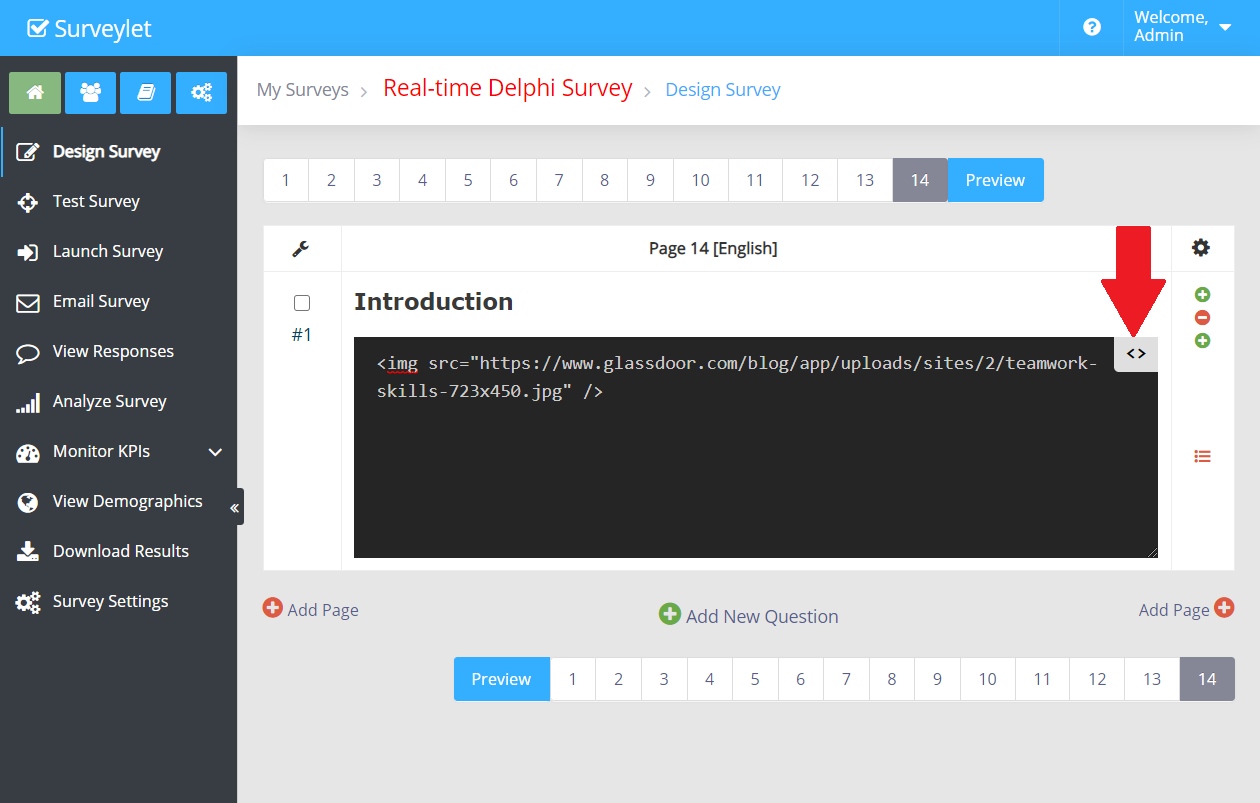
The image will appear when the air toolbar is closed.
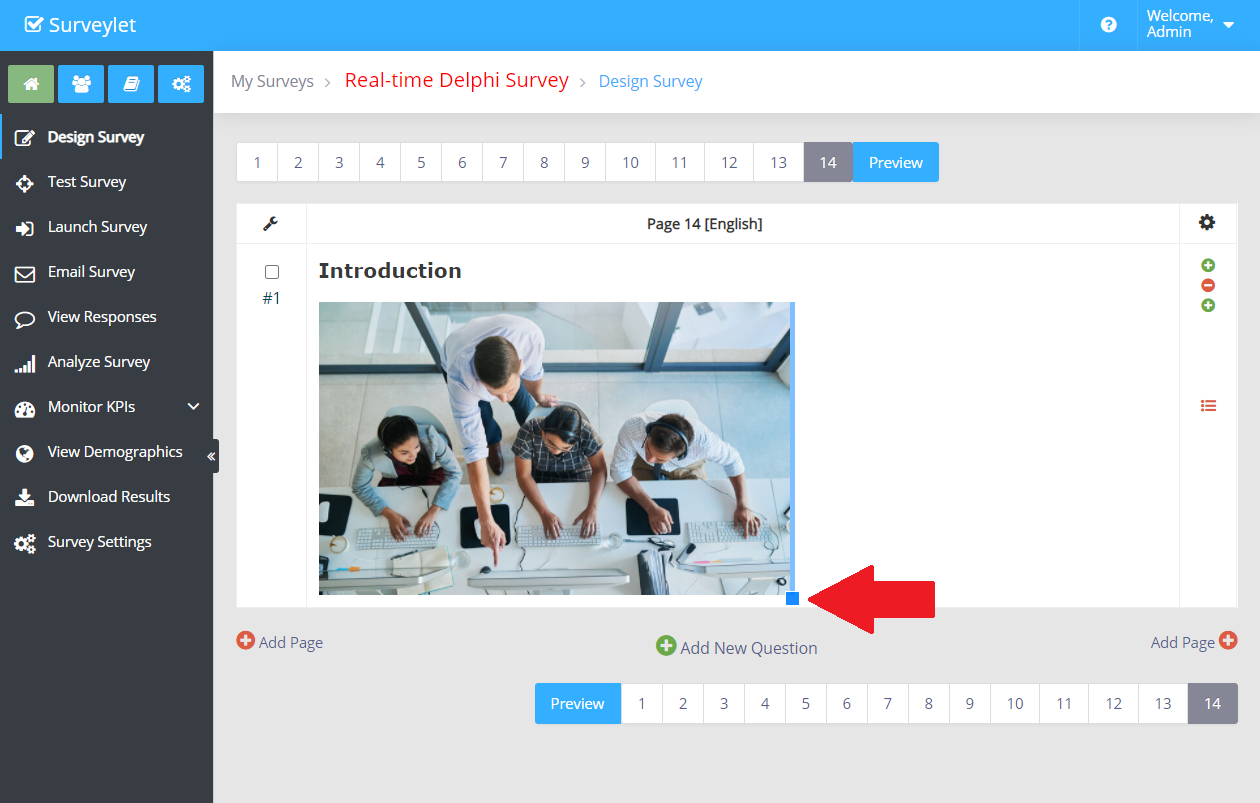
Upload Image
1. From the survey designer, double-click the question details area to bring up the WYSIWYG HTML editor air toolbar. Highlighting existing text in the question details block to bring up the air toolbar.
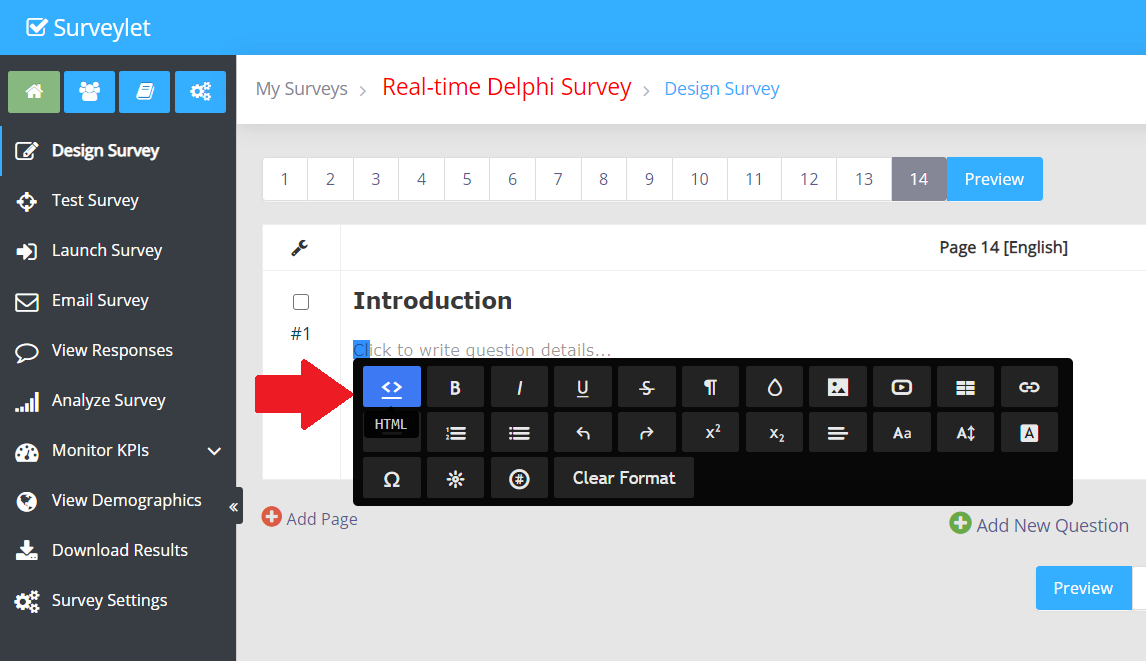
Click on the Image icon in the air toolbar as next step:
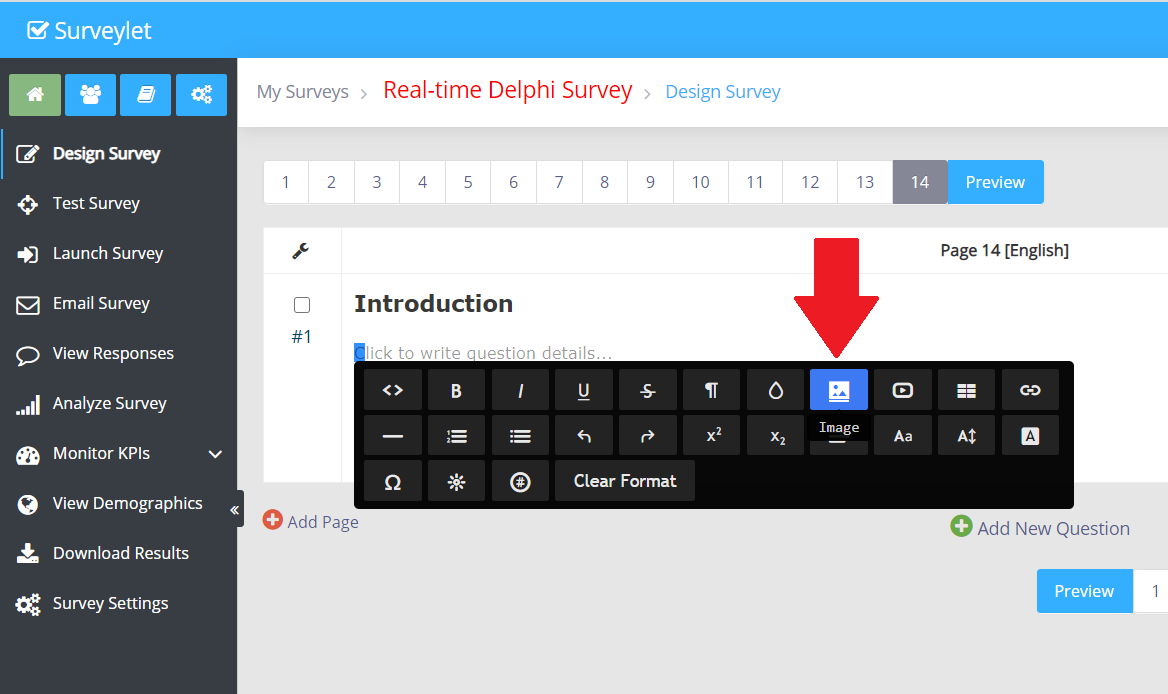
The Fileupload popup window appears. Click on the "Drop files here or click to upload" and select a file from your local hard drive to upload. Or simply drag an image file from your local drive into the popup window.
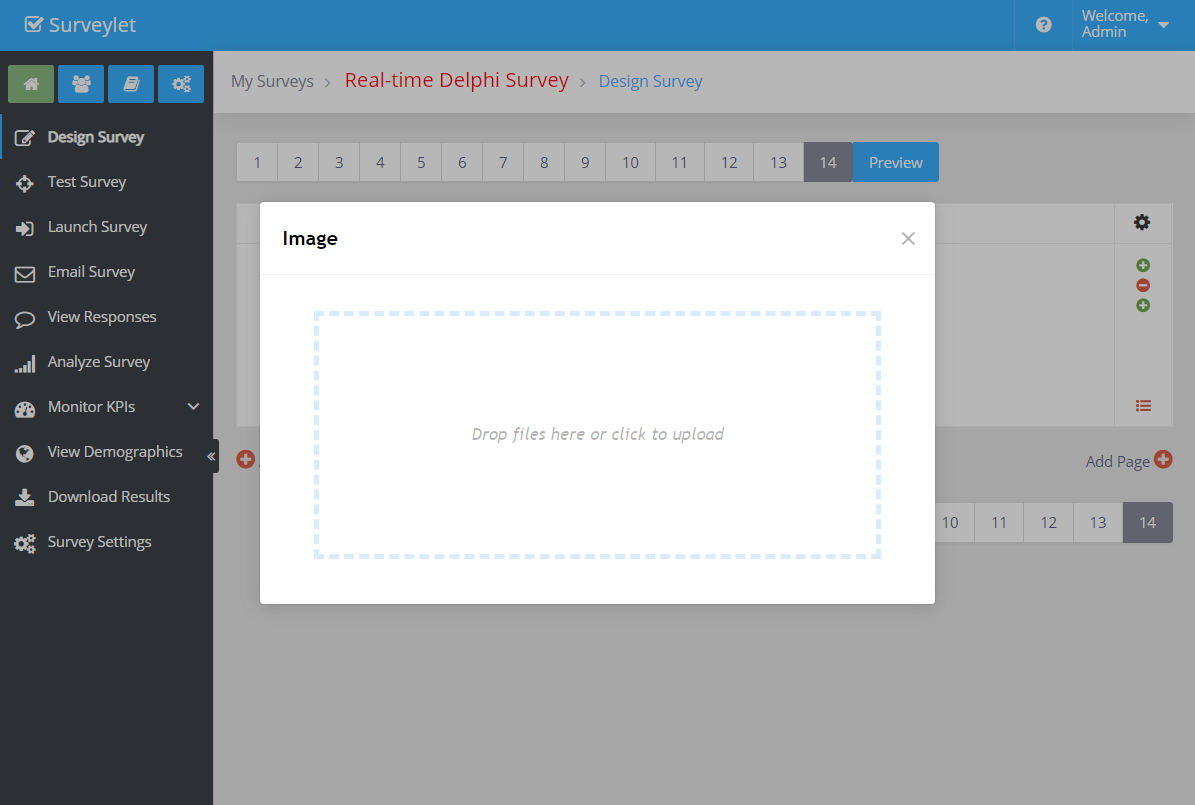
Resize Image
The image will appear when the air toolbar is closed. You may drag the corner of the image to resize it:
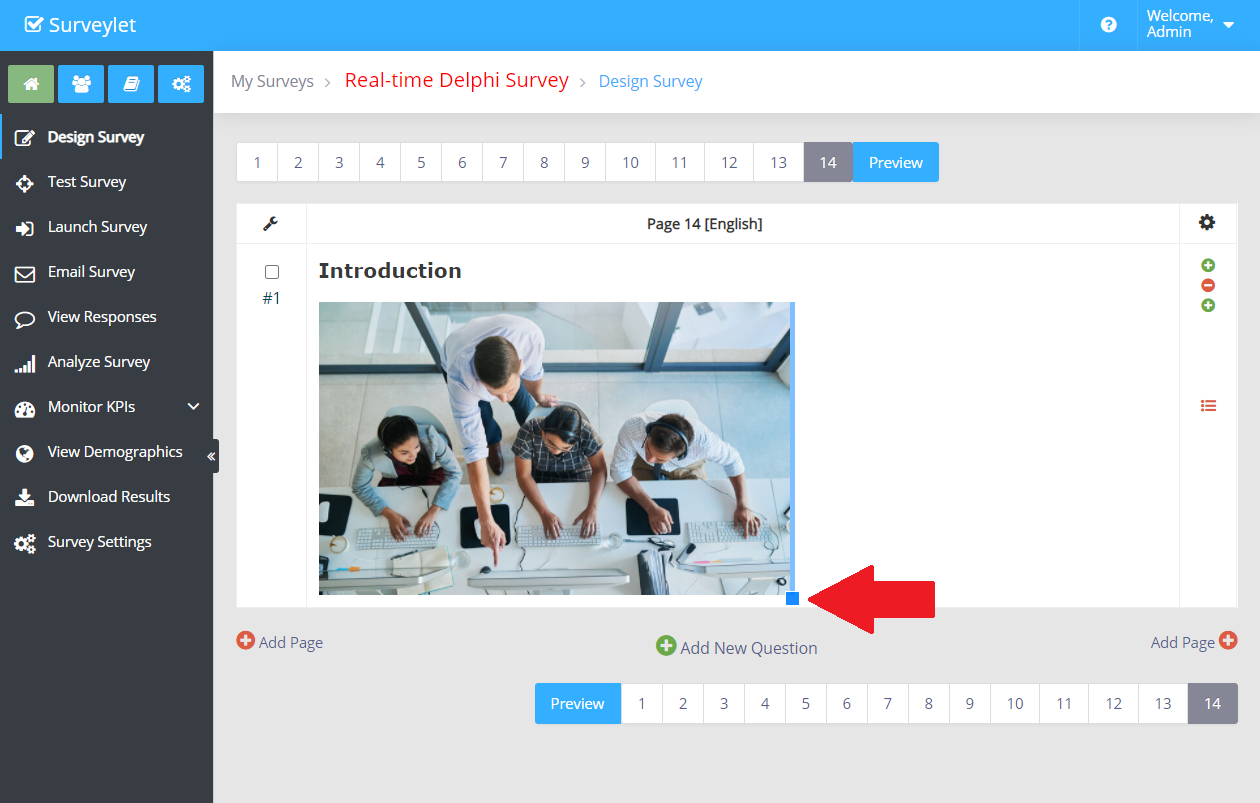
To resize the image proportionally to your page (instead of the hardcoded values the manual resizing will do, you can edit the HTML source and set either the height or width property for the image. We recommend that you only set one of them and not both as your image may be skewed. This below sets the image width to the full page-size.
<img src="https://www.glassdoor.com/blog/app/uploads/sites/2/teamwork-skills-723x450.jpg" width="100%" style="width: 100%">
Align Image
To align an image to the center of the page, bring up the air toolbar and select the Align icon which will display the following 4 options:
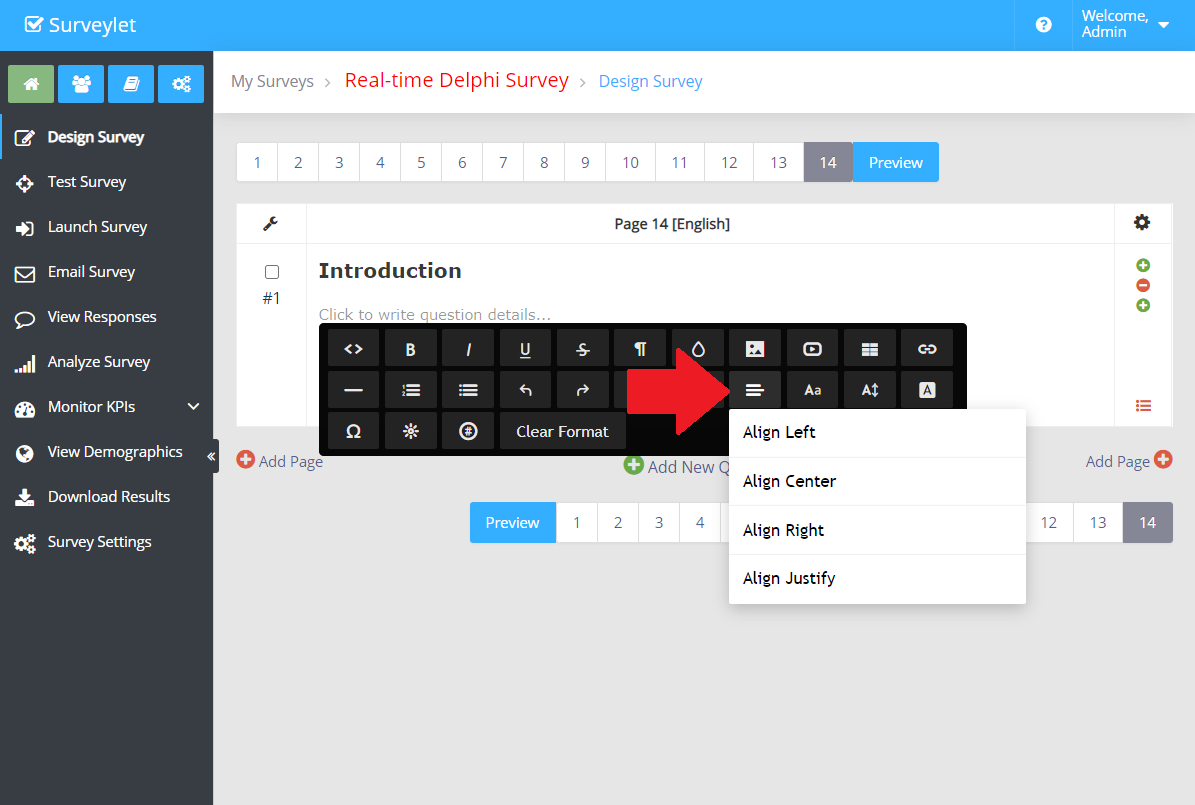
If the image is still not aligned properly where you want it, then edit the HTML source code and add the following code snippet around your image:
<div style="text-align:center">
</div>
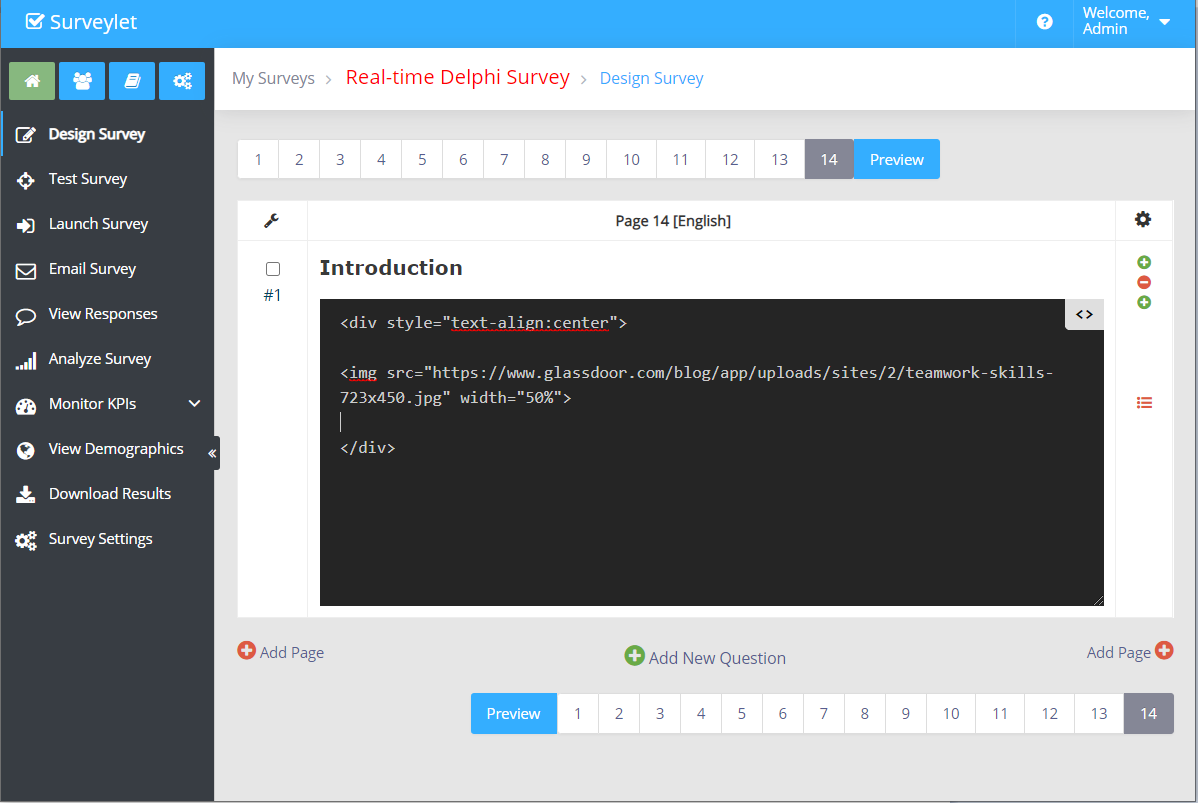
Don't forget to close the HTML source window as your changes will not be saved.