Import Questions
To speed up survey programming, the Import Questions page may come very handy. It allows you to add multiple questions at once. The import question feature is available from your question designer table's widget icon in the upper left corner as shown below:
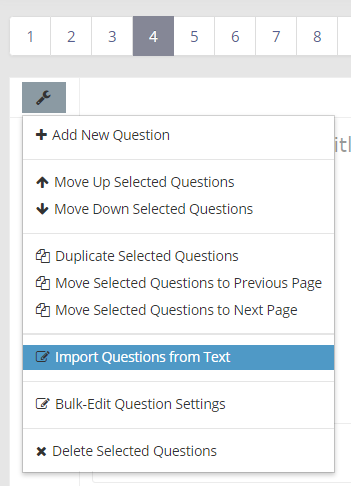
Import Questions Page
This page can cut down the survey programming time significantly as it allows for a very quick import of all questions in your survey across all pages. You can also specify a few settings for each question, but it may be advised to use the Bulk-Edit Question Settings page to adjust the question and choice settings after import.
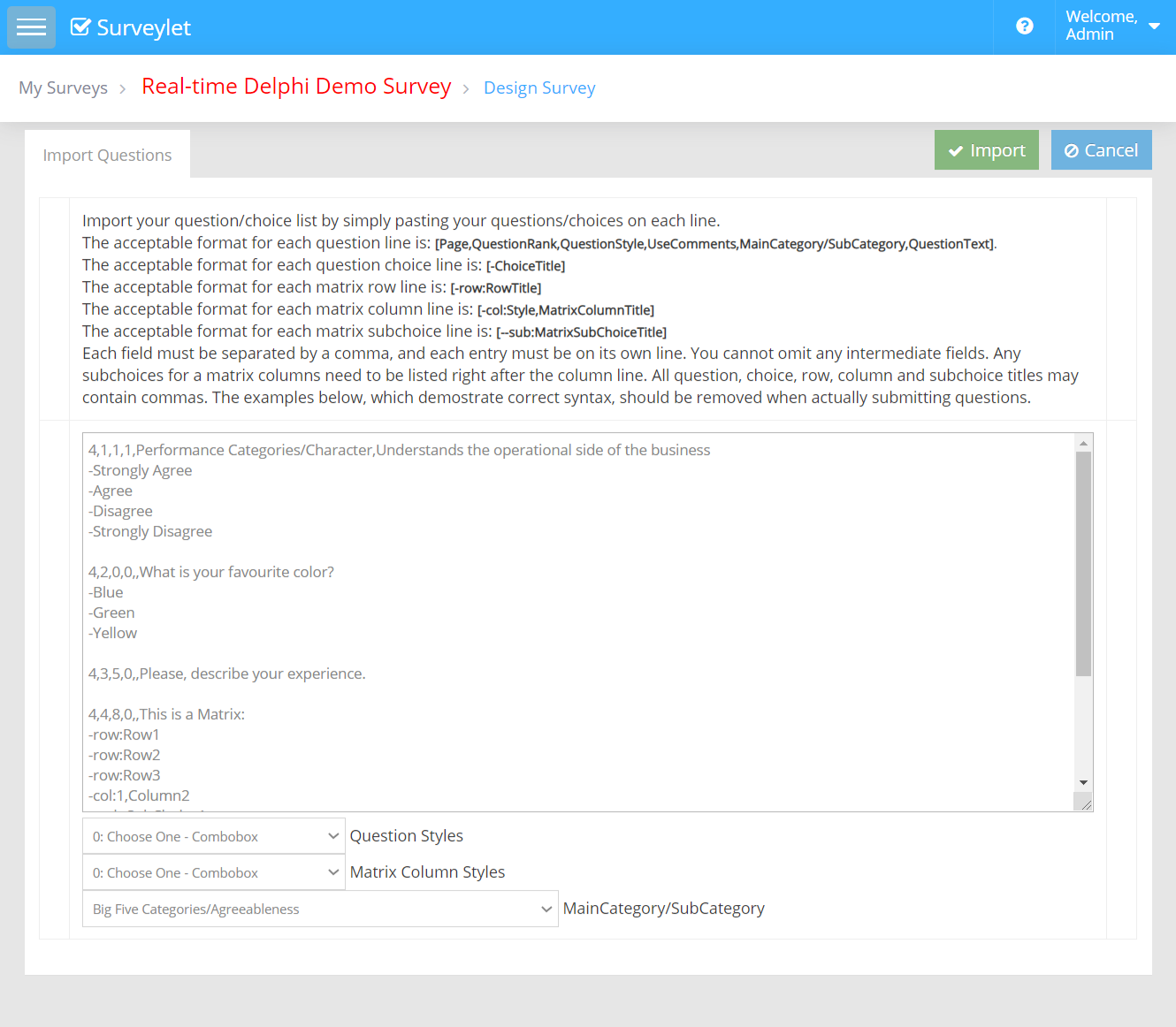
You may add one or more questions to one or more pages. The question title and each question choice must be on its own separate line. The import format is explained in the screenshot above:
Import Format
To Specify Question:
Page Number: this is the page you want to place
Question Rank: the position of the question on page
Question Style: to select one, click on the Question Styles dropdown for available options. (Read more about question types.)
Use Comments: enter 1 if you want to switch on My Comment box.
MainCategory/Subcategory: add KPI category/KPI name. (Read more on KPI Library)
Question Text: this is the text for question
To Specify Choice:
"-ChoiceTitle": the label for the choice
To Specify Matrix Row:
"-row:Title" the label for the matrix row
To Specify Matrix Column:
"-col:Title" the label for the matrix column
To Specify Matrix Column Choice:
"-sub:Title" the label for the matrix column choice
Each choice and matrix row must be prefixed with the "-" character.
Empty lines will be discarded during import.
Questions with invalid import format will be ignored.
The KPI the question is assigned to must exist already before the import; otherwise it will be ignored.
With this option you may enter all your survey questions for all pages at once with a single import. Since not all question settings can be set during import, it may be necessary to change question settings for individual questions after the import. See Bulk-Edit Question Settings to see how you can edit settings for multiple questions at once.
Examples:
Radio Button Question:
5,1,1,1,Performance Categories/Character,Understands the operational side of the business
-Strongly Agree
-Agree
-Disagree
-Strongly Disagree
Combobox Question
5,2,0,0,,What is your favorite color?
-Blue
-Green
-Yellow
Open Text Question
5,3,5,0,,Please, describe your experience.
Matrix Question (with 3 rows and 2 radio button columns)
5,4,8,0,,This is a Matrix:
-row:Row1
-row:Row2
-row:Row3
-col:1,Column2
--sub:SubChoice1
--sub:SubChoice2
--sub:SubChoice3
-col:2,Column2
--sub:SubChoice1
--sub:SubChoice2
--sub:SubChoice3