Roles-to-Groups Mapping
There are situations when you may want to map certain Roles to specific Groups automatically and then display Stakeholder Analytics for your questions so panelists can see the consensus at the Group-level and not only for the entire participants group. For instance, you are a Neonatalogist and you want to see what other Healthcare Providers think.
2) First, let's create a KPI for the target Group
We will first need to set up a Demographics KPI for our Group. We can use any name we want. Let's create the KPI for our target Group from the "Library > KPI Library > Demographics Categories" page:
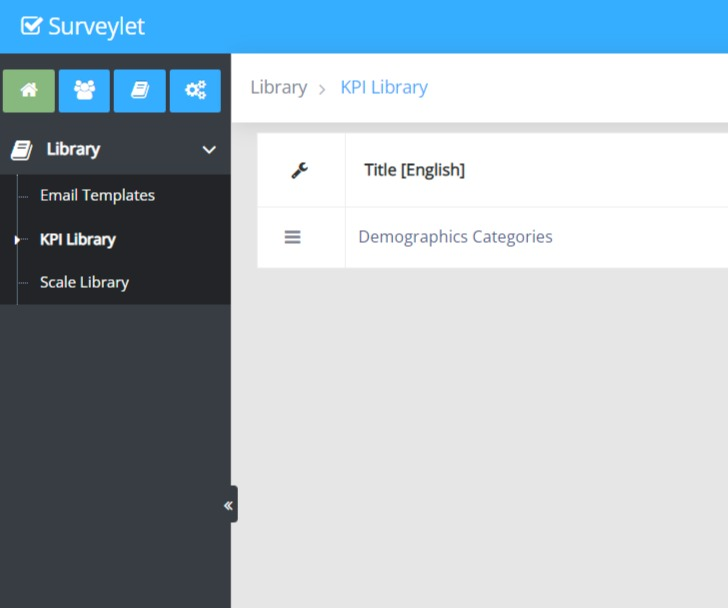
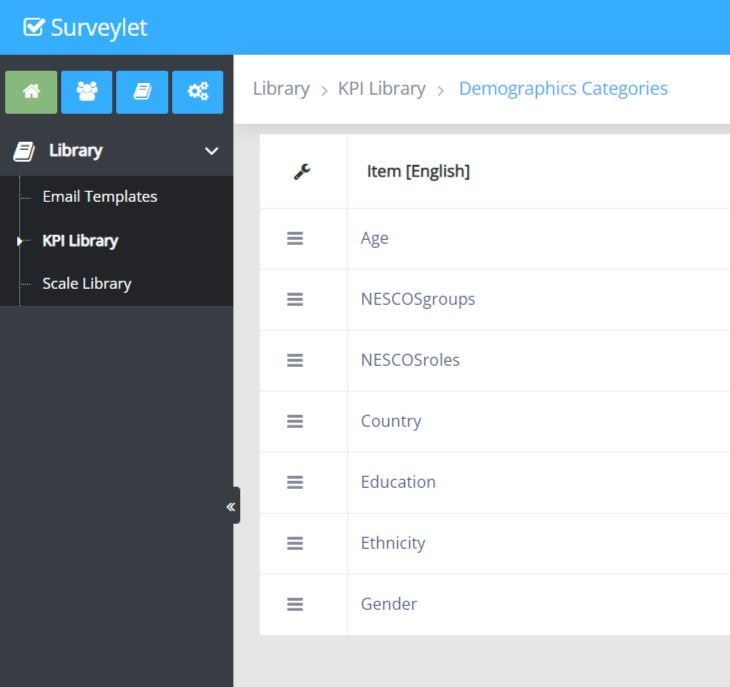
1) Let's set up the Role and Group Questions
For this exercise, what we would like to achieve is the panelist can be mapped to a target group based on the role they select. The mapping will be done automatically. We want to display stakeholder analytics information for our questions which is based on the Group. Let's create a Role question with a list of available choices. For this scenario, we'll have 13 roles that map to 3 groups.
In our Question Editor, we'll setup these two questions. We will make the Group question "Hidden" so panelists cannot see it or answer it.
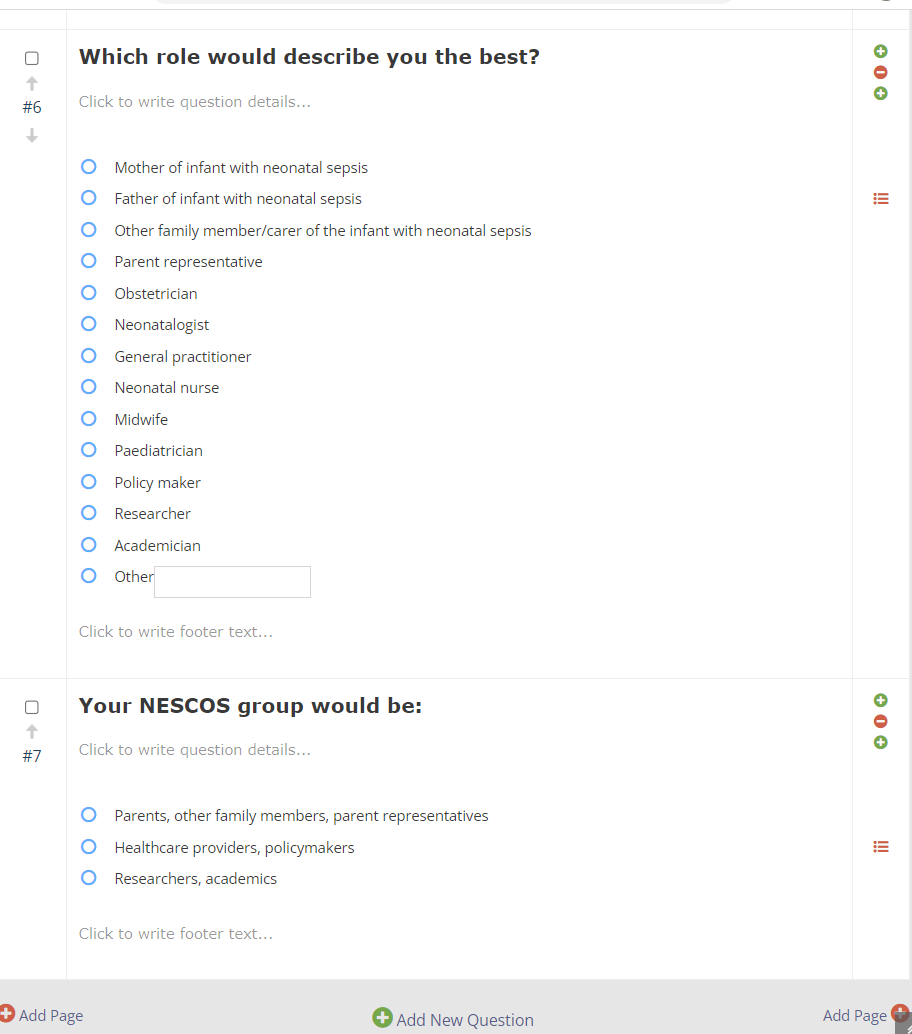
1) Let's set up the Role and Group Questions
Now, let's assign the "Demographics - NESCOgroups" KPI we just created to the target Group question using the Question Editor > KPI settings:
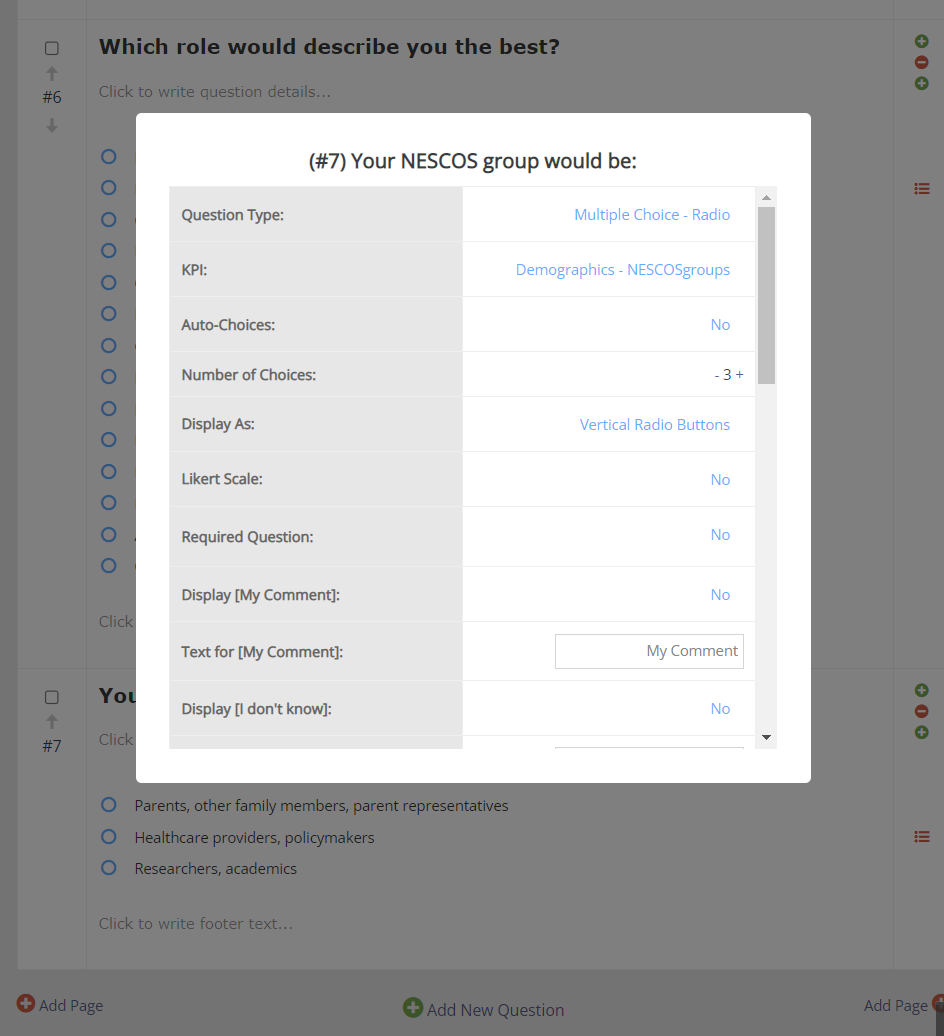
3) Mapping Roles to Group
Let's map the roles to their corresponding group. Multiple roles can be mapped to the same group:
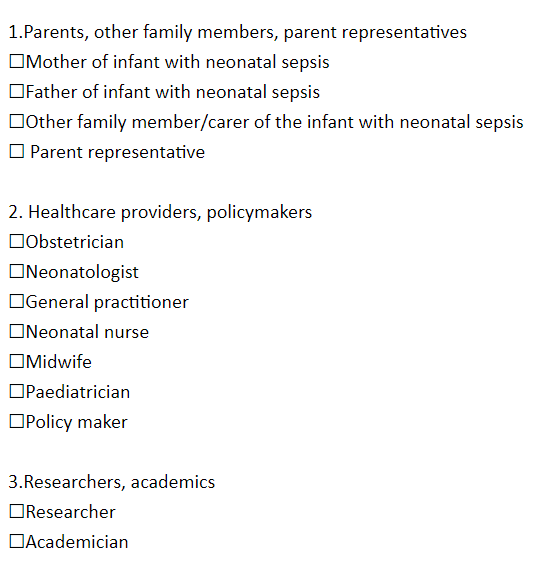
3) Mapping Roles to Group
Let's map the roles to their corresponding group. Multiple roles can be mapped to the same group:
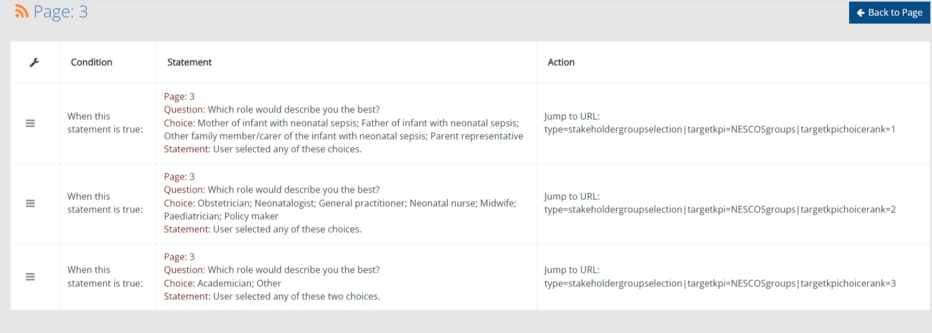
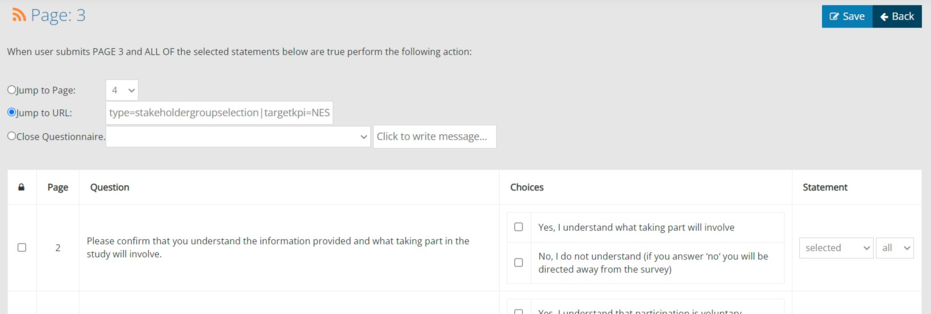
Jump to URL: type=stakeholdergroupselection|targetkpi=NESCOSgroups|targetkpichoicerank=1
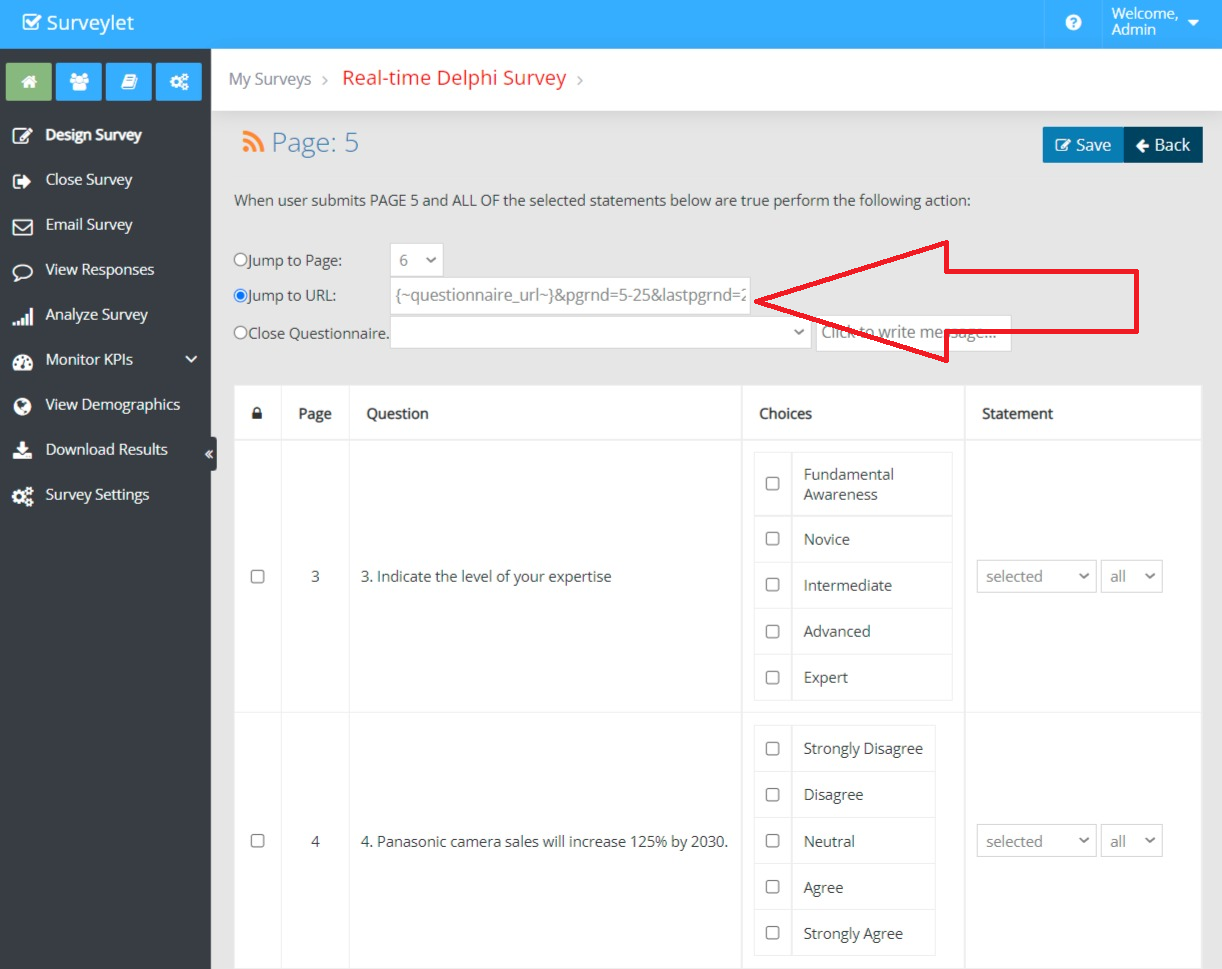
2) Randomize Questions
When you mark a question as Randomized from Question Properties window, the question will be added to the list of questions randomized on the page. Randomization will happen per page, not across pages, so questions will always stay on same page.
1) Let's set up the Role and Group Questions
When they click on the NEXT (>>) button they are randomly taken a page between pages 5-25 that have not yet visited until they have visited all pages. If they then visitited all pages between page 5 and page 25, then they are taken to the final landing page, i.e. last page (lastpgrnd). We must add the same page branching logic for all pages starting from page 5 through page 25 exactly as shown below. Page 26 will not need the randomization logic as it is the final landing page. You may set up multiple page rage randomization in your survey, where each page range can be randomized individually using the syntax provided in the example below: